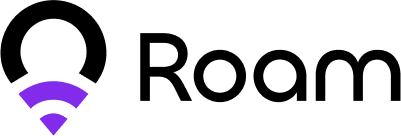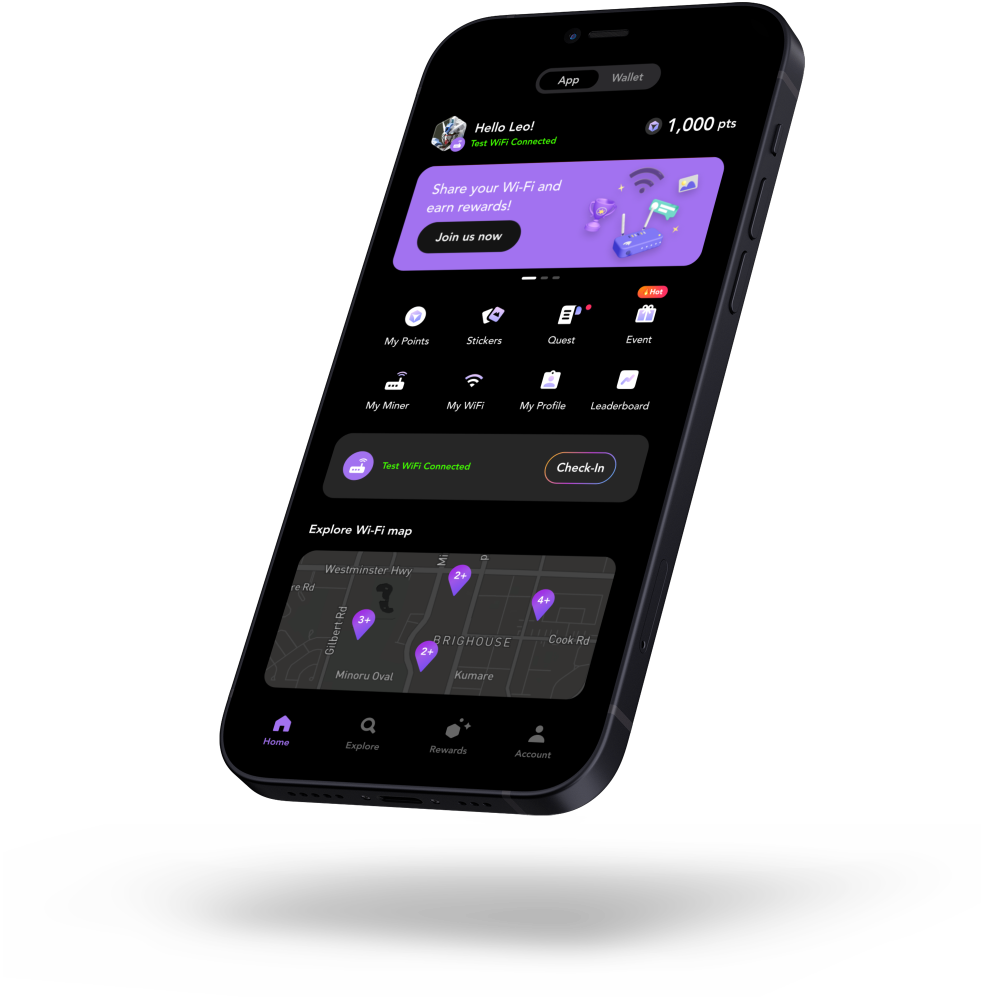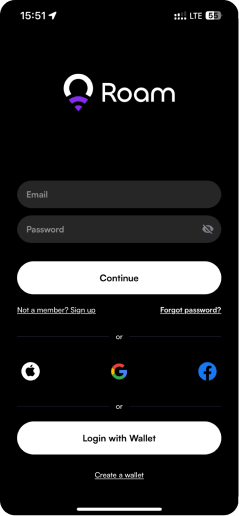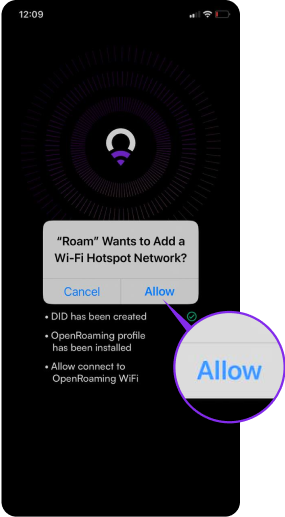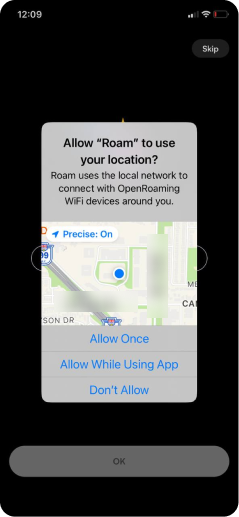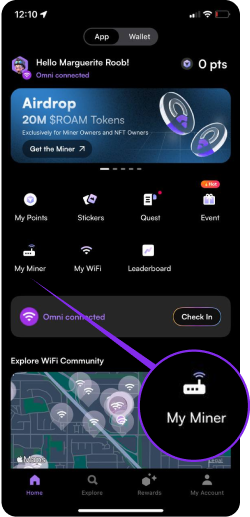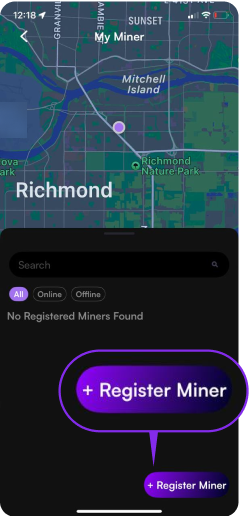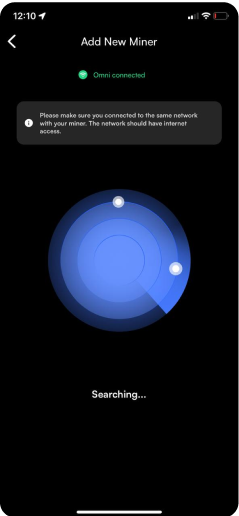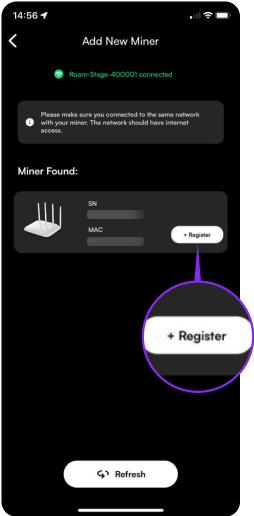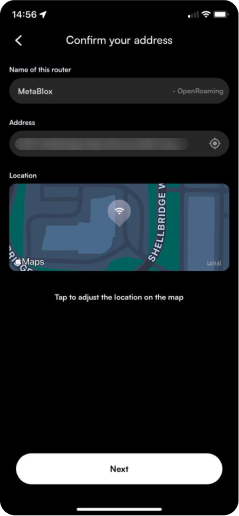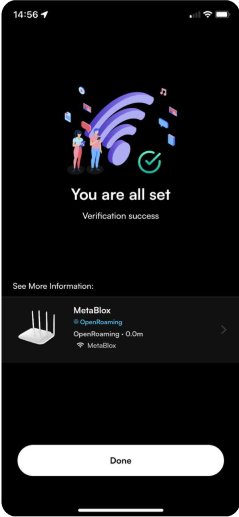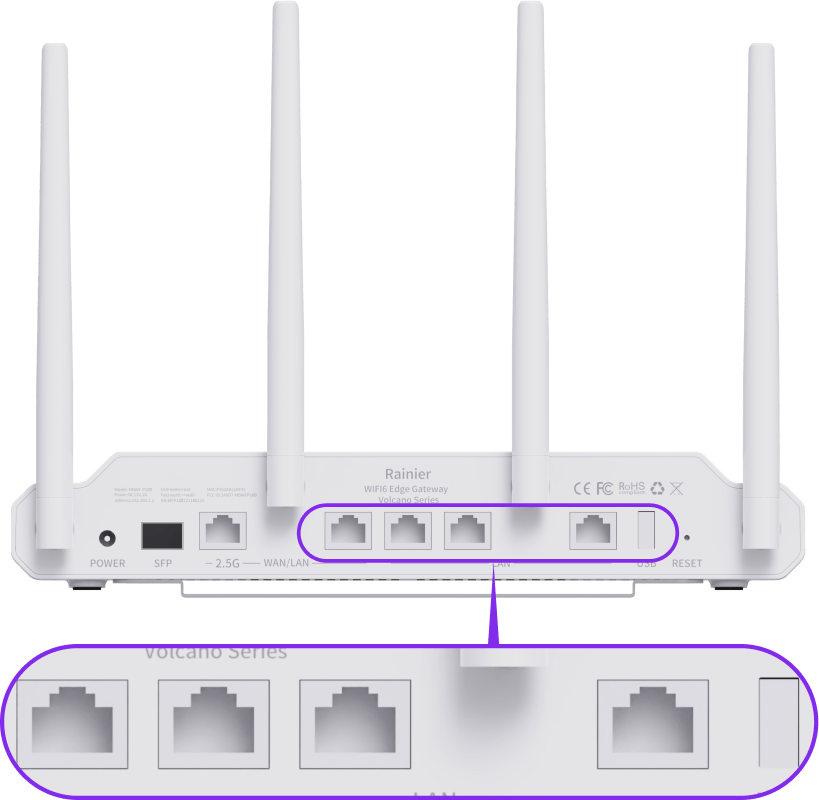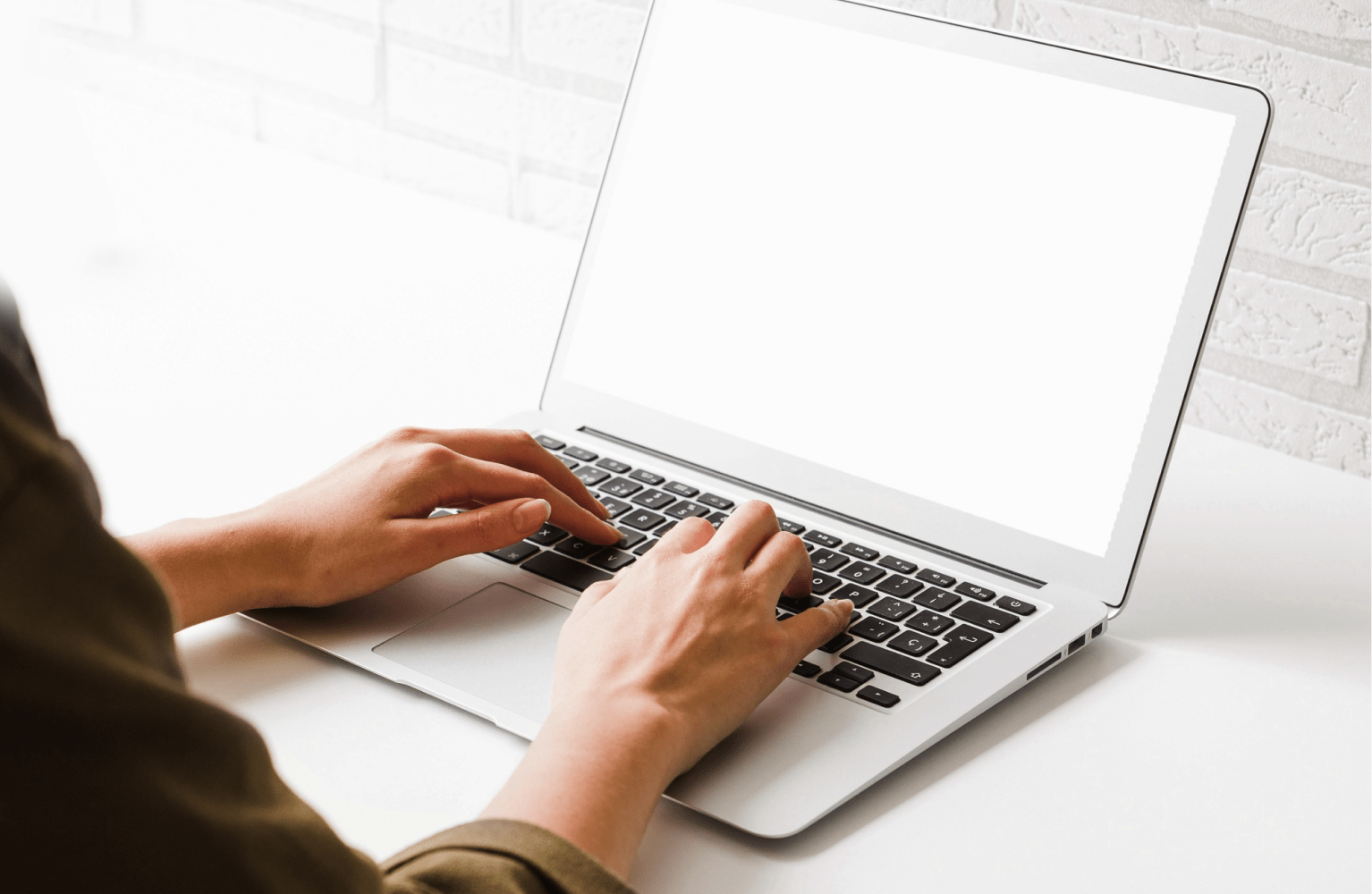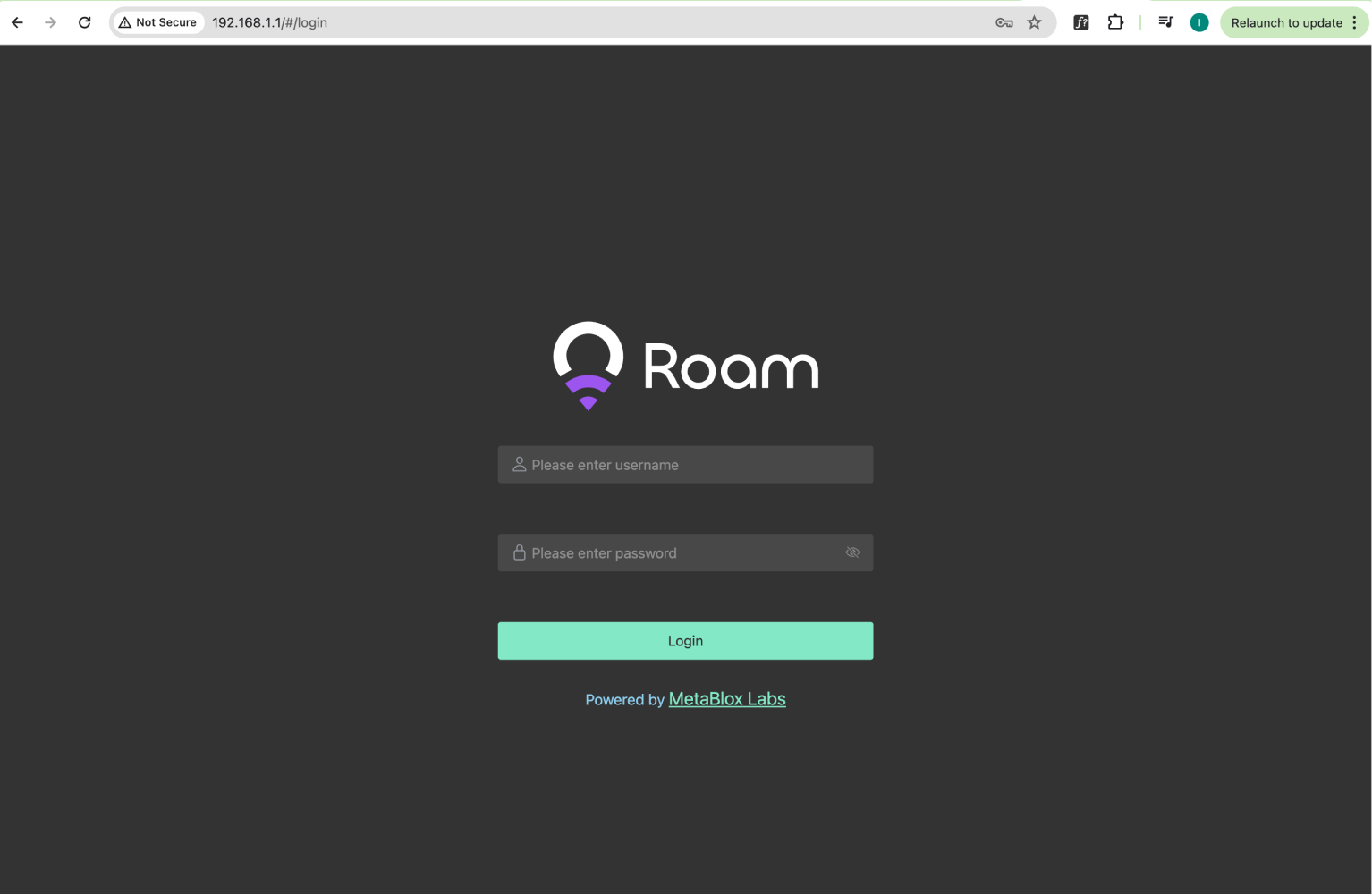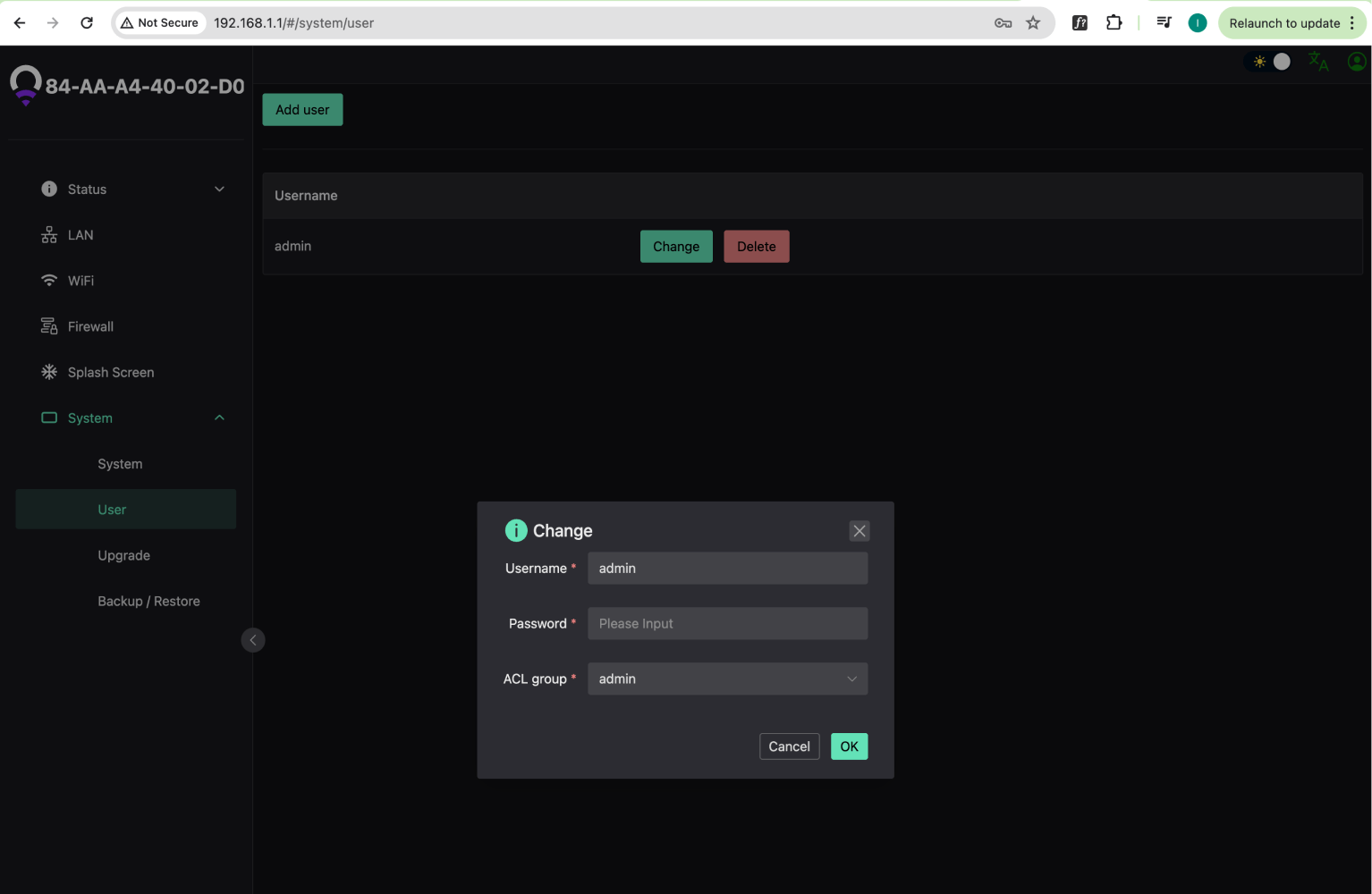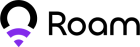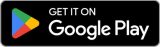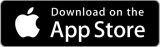Only the MAX 30 and MAX 60 models purchased from our official website are authentic and capable of mining Roam Points, so please verify before buying or contact us via our Discord for assistance.
Menu
Resources

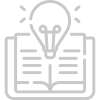



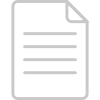
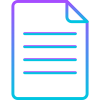


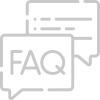
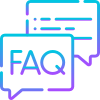
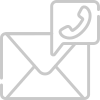
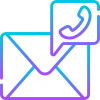
Learn
Learn more about technology and the Roam ecosystem
News
Stay updated with our latest news about project and events
Whitepaper
Unveil intricate details and the technology behind Roam
Blog
Find valuable insights and trends to deepen your knowledge
FAQ
Your friendly go-to for quick answers to common questions
Contact Us
Connect with us for inquiries and support